How to use AI to deflect support tickets with in-app help
Use GPT to generate and show AI instant answers from your docs in your app when users need help.
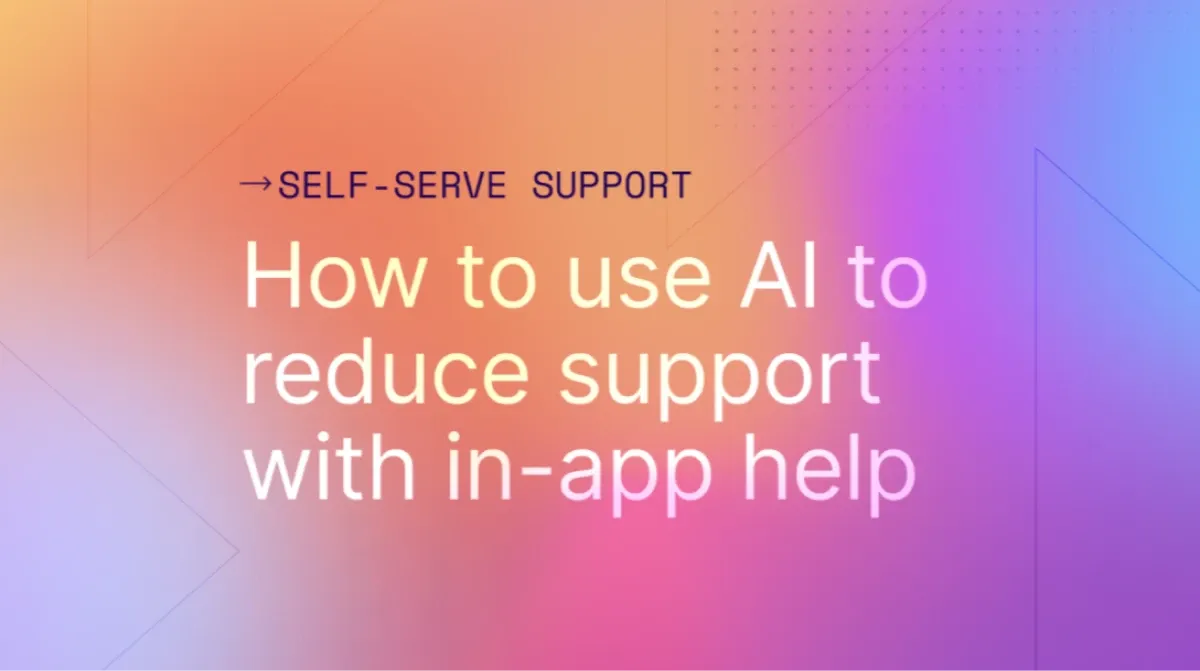
It’s a classic problem. You and your team have put together a set of meticulous, well-crafted documentation for your product. There’s just one problem - folks aren’t reading them. Instead, when a user gets stuck, they hit you up for answers via a chatbot or email.
This can be a hard habit to break. They’ve likely already spent a bunch of time trying to work out the problem themselves, so by the time they think they need to look elsewhere for help, finding and digging through a help center can feel like a lot of work relative to opening up a chatbot and firing off a quick message. The appeal here is that the chatbot is in the app with them. Whereas your help center is an external resource they must hunt down first. That’s a lot of user friction.
We have a different solution: Answer users’ questions directly in your app instead of showing them relevant docs. Let’s look at how.
Show AI-generated answers from your docs
HelpHub is a semantic search tool powered by AI. You can use it to bring rich help docs right inside your app. HelpHub then constantly indexes your docs so that artificial intelligence (AI) can auto-generate questions and answers, for a smarter, self-serve support experience.
It’s like having a 24/7 support agent who knows your docs inside and out and is there on-demand to summarize a short answer in response to a user question. So your customers get valuable answers when they need them while lightening the load for your actual support team. Sound good? We break down how to get this going step-by-step.
Creating Instant Answers
You can create them in two ways: manually using ‘Create a new Q&A’ or using GPT with the ‘Generate with AI’ option.
Start by going to ‘HelpHub’ from the Command AI dashboard. Connect your help center, if you haven’t already. We’ve integrations with Zendesk, Intercom, WordPress, and many other help desk providers. Then select ‘Open Editor,’ ‘HelpHub,’ and click the ‘Answers’ tab.
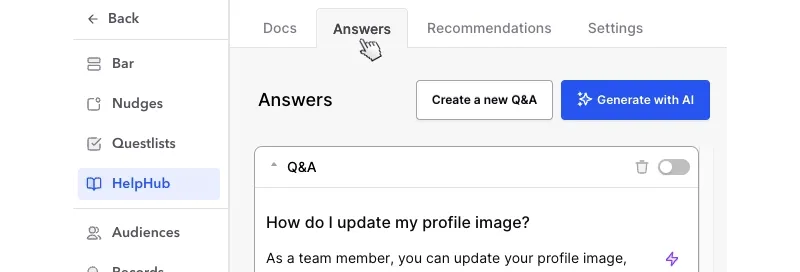
Then either select:
1. Create a new Q&A
Here you can manually type in a question and provide the answer yourself, or click on the lightning bolt icon to generate a response with AI. Once generated, you can review the answer to ensure you’re happy with it or edit it as needed. Then toggle it on to make it findable in-app.
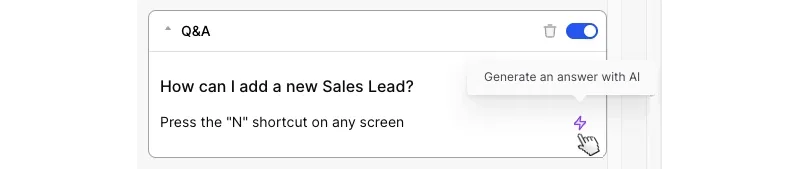
2. Generate with AI
This will generate up to 5 questions and answer pairs at a time. Because they’re pre-generated, you can review them for accuracy before making them findable.
You can continue to loop through 1 or 2 to create more Q&As, quickly creating a library of answers. When matched with a user’s query, Instant Answers are shown as the first result in HelpHub, providing users with a direct answer rather than having to discern one from within documentation.
You can also use those synced help docs in Nudges and Questlists. These help steer users toward pieces of content you know are helpful at different times in the user journey. For example, to avoid confusion for a complex feature with a proactive nudge to flag a help article to a user in your app.
Bringing your help center inside your app removes the friction in accessing your docs. The result? A better user experience, fewer support tickets, and your docs finally get the attention they deserve.
